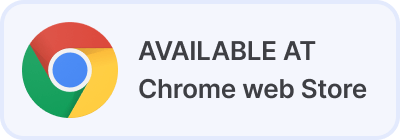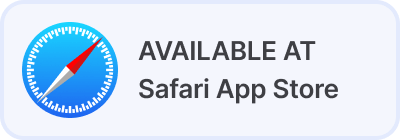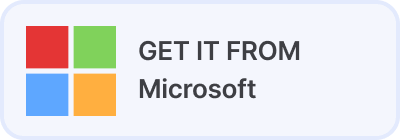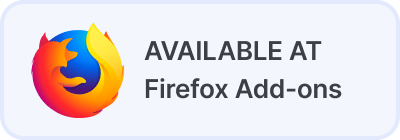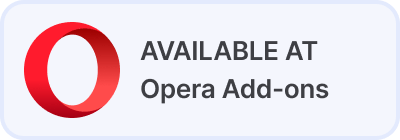Translator for Browser
Translator for Browser is a browser extension that allows users to automatically translate text and entire web pages directly within their browser.
Translate into More Than 100 Languages
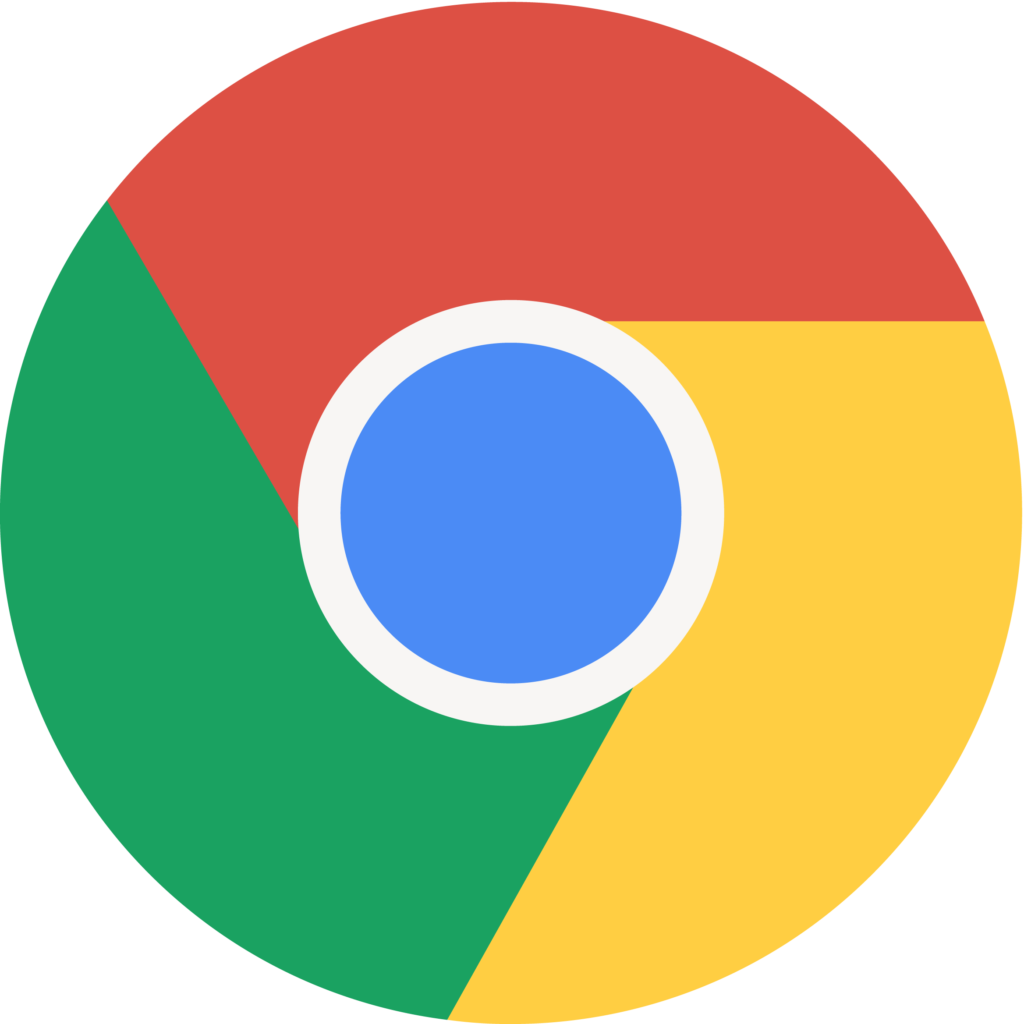
Lingvanex Translator Extension for Chrome
Follow these steps to easily manage Lingvanex Translator extension for Chrome:
- Download a free browser extension 'Lingvanex translator and dictionary' from the Chrome Web Store by clicking 'Install'.
- Once the extension is installed, a new icon will appear in the top-right corner of your Chrome browser.
- Simply highlight the text you want to translate and click the Lingvanex icon. The translated script will appear in the sidebar.
- By clicking on the voiceover icon you can listen to the translated text.
- You can also right-click on any text, choose Lingvanex Translator and Dictionary in the pop-up menu and get the translation of the entire webpage.
You can pin the Lingvanex Translator extension to your Chrome toolbar by clicking the Extensions icon. It has the shape of a small puzzle piece located on the browser toolbar. Get Details.
Lingvanex Add-on for Microsoft Edge
- Download 'Lingvanex translator and dictionary extension' from Microsoft Edge add-ons by clicking 'Get' button.
- Once the extension is installed, a new icon will appear in the top-right corner of your Edge browser.
- Simply highlight the text you want to translate and click the Lingvanex icon. The translated script will appear in the sidebar.
- To translate an entire webpage, just right-click anywhere on the page and choose 'Translate page with Lingvanex'.
You can pin the Lingvanex Translator extension to your Microsoft Edge toolbar by clicking the Extensions icon. It has the shape of a small puzzle piece located on the browser toolbar. Get Details .
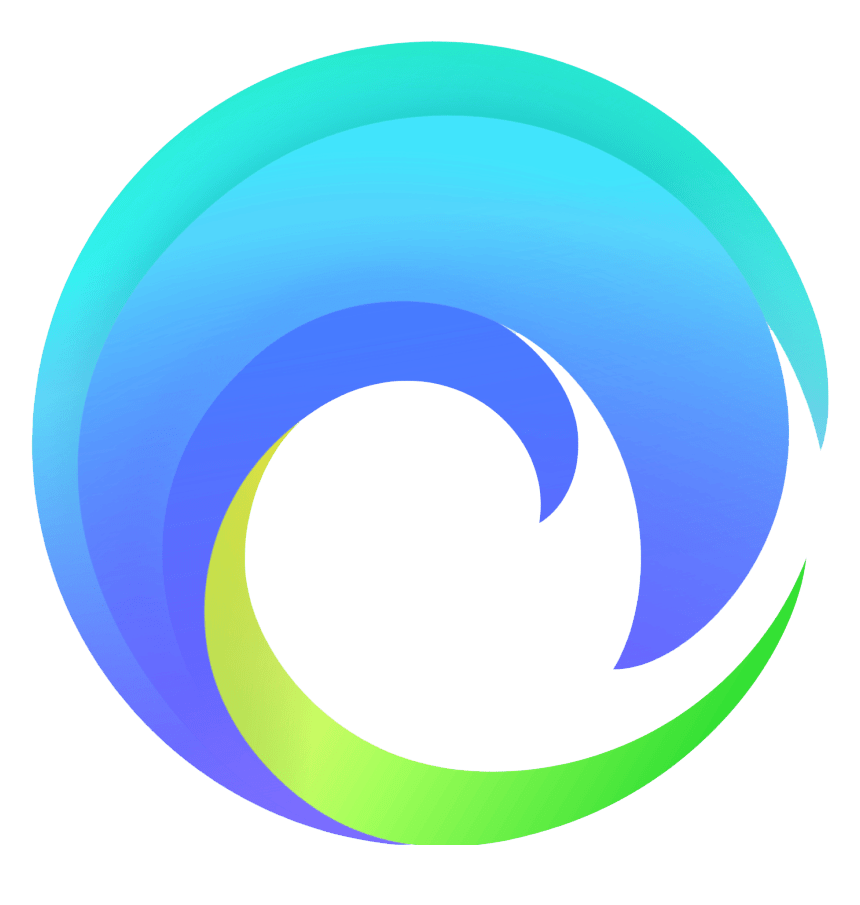

Lingvanex Extension for Firefox
Lingvanex extension for Firefox can be downloaded for free from 'the Firefox Add-ons page':
- Open the Firefox Add-ons page.
- Click Add to Firefox.
- A pop-up window will appear listing the required permissions for the Firefox extension.
- Accept permissions for the extension by clicking the Add button.
Once the extension is added, a notification will appear in the top right corner of the screen asking you to confirm permissions for the add-on. Just highlight a word or phrase, click on the Translate icon next to it to translate it to your target language.
You can pin the Lingvanex Translator extension to your Firefox toolbar by clicking the Extensions icon. It has the shape of a small puzzle piece located on the browser toolbar. Get Details .
Lingvanex Translation Add-on for Opera
- Go to Opera add-ons to install 'Lingvanex Translator and Dictionary extension'.
- Once it’s installed it integrates seamlessly with Opera Browser.
- Translate entire web pages preserving their layout and format or separate words and phrases into your preferred language with one click.
You can pin the Lingvanex Translator extension to your Opera toolbar by clicking the Extensions icon. It has the shape of a small puzzle piece located on the browser toolbar. Get Details .
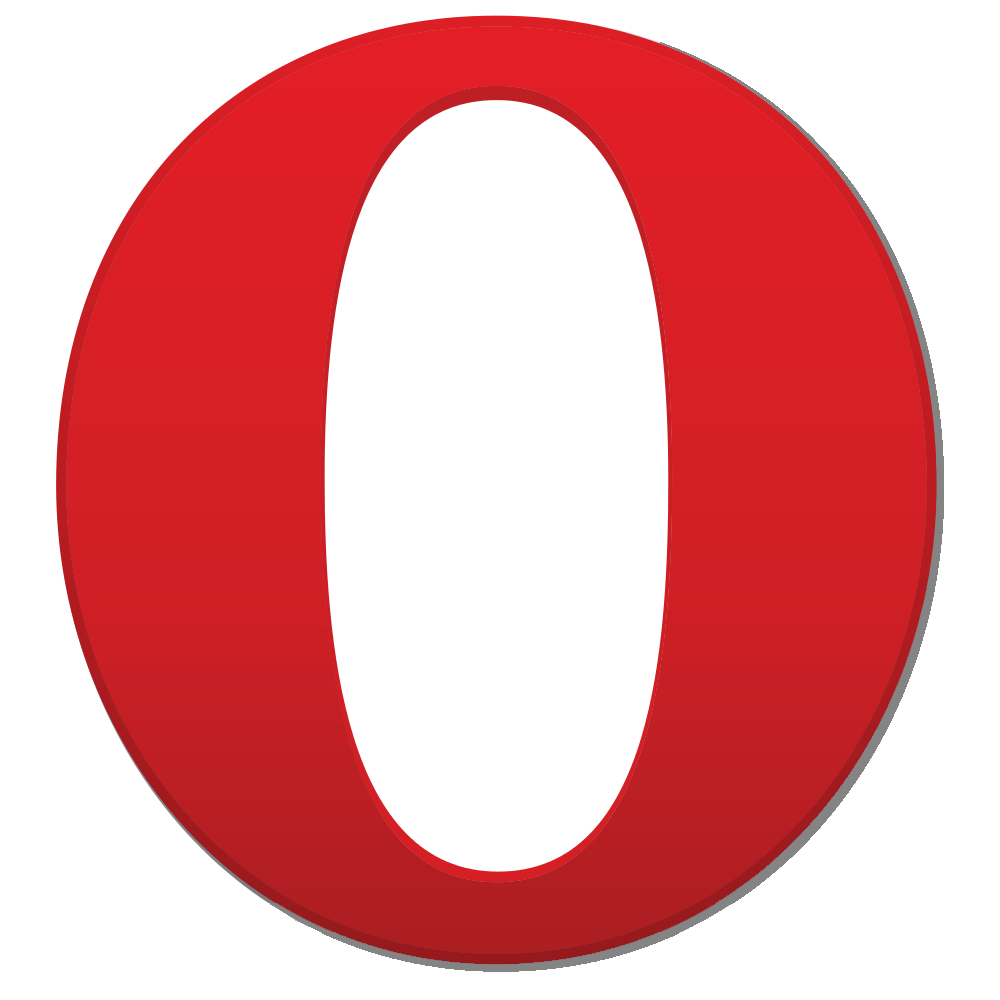
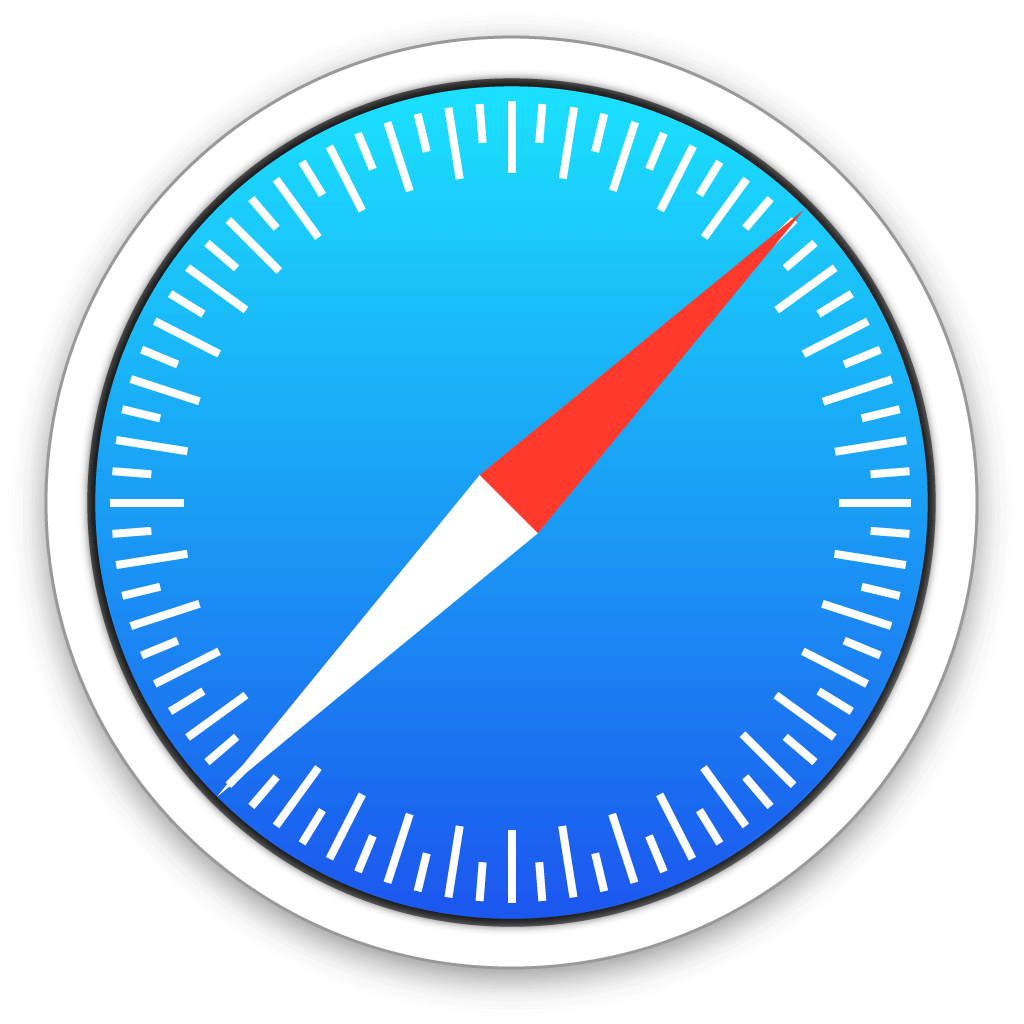
Lingvanex for Safari Browser
It works the same way as other translator extensions but with adaptation to Safari web browser. The steps to use it are:
- Open Apple Store on your device and download 'Lingvanex Web translator and dictionary' by clicking 'Install'.
- Once installed, the Lingvanex extension icon will appear at the top right of your browser.
- Click on the Lingvanex extension icon on the Safari toolbar to translate entire web pages.
- Highlight texts and right-click on the context menu to choose Translate option.
You can pin the Lingvanex Web Translator extension to your Safari toolbar by clicking the Extensions icon. It has the shape of a small puzzle piece located on the browser toolbar. Get Details .
Free Translator for Chrome, Safari, Edge, Mozilla, Opera
Frequently Asked Questions
Which browsers does Lingvanex Translator extension support?
While many companies focus on integration with the most popular and widely used browsers, Linvanex has made a competitive effort to support a wider range of them - including Google Chrome, Microsoft Edge, Opera, Firefox, Apple Safari.
Which languages are available in the Lingvanex Translator add-on?
Lingvanex Translator add-on provides seamless translation across 109 languages. It allows you to translate everything directly in your preferred browser as you read, write or type. You can translate separate phrases and the entire web pages along with the voiceover of the text.
How can I customize the Lingvanex Translator extension settings?
Once you’ve installed the Lingvanex Translator extension it will automatically detect the source language for translation. To customize the settings click on the gear icon in the top right corner of the sidebar menu. It’s possible to choose between 109 supported languages and get the meaning, transcription, synonyms, and contextual usage for the selected words. Listen to the translated texts by clicking on the voiceover icon and choose between a male and female voice. Bookmark your favorite translations and keep a track record of your translation history.
How can I uninstall the Lingvanex Translator extension?
- Follow these steps:
- 1. Open your browser and click on the Extensions icon (a small piece of puzzle located on the browser toolbar).
- 2. Find the Lingvanex extension and click on the three-dot menu next to it.
- 3. Select 'Uninstall'.
- 4. Confirm your action by clicking 'Remove' in the pop-up window.
Does the Lingvanex Translator extension work offline?
The Lingvanex Translator extension does not yet provide offline translation. But offline translation at a fixed price is available in the app for Windows and macOS devices.