Frequently Asked Questions
-
On which platforms Lingvanex applications run
The Lingvanex application can be installed on a device that has an OS installed:
Windows
Mac OS
Android
iOS
Browser extension (Chrome, Opera, Firefox)
Chat bot for messengers (Slack, Telegram, Viber, Facebook, VK) -
Minimum system requirements (Windows)
OS: 64-bit Windows 10;
Processor with a clock frequency of at least 1.2 GHz;
RAM: at least 2 GB;
Disk space: about 200 Mb, not including offline language packs;
Network: Broadband Internet connection; -
Minimum system requirements (MacOS)
OS: macOS 10.13.3 High Sierra;
Processor with at least 1.2 GHz clock speed;
RAM: at least 2 GB;
Disk space: About 200 Mb, not including offline language packs;
Network: Broadband Internet connection; -
Minimum system requirements for mobile devices
The Lingvanex app requires Android at least 4.4 KitKat or later and about 300 MB on your device to install it.
-
Key ActivationAttention! To activate the redemption key, you need to be authorized in the Lingvanex.com website.
- Go to the redemption page https://lingvanex.com/purchase-key
- If you are authorized, then on the key activation page, enter the redemption code and click the Submit button
- If you are not authorized, then you will automatically be redirected to the registration page
- You need to create an account or log in (if you have an account)
- After authorization, you will be redirected to the redemption page. Enter the redemption code and click Submit button
- After successful activation, you will be redirected to a page with a message about successful activation of a lifetime subscription to Lingvanex Translator for macOS, Windows, iOS and Android
- Now you can log in using your email and password in Lingvanex applications and you will have activated Pro functions
-
Pro features don't work even though I have a subscription
The subscription is linked to the user’s account. To use the Pro features, you need to sign in to your Lingvanex App account.
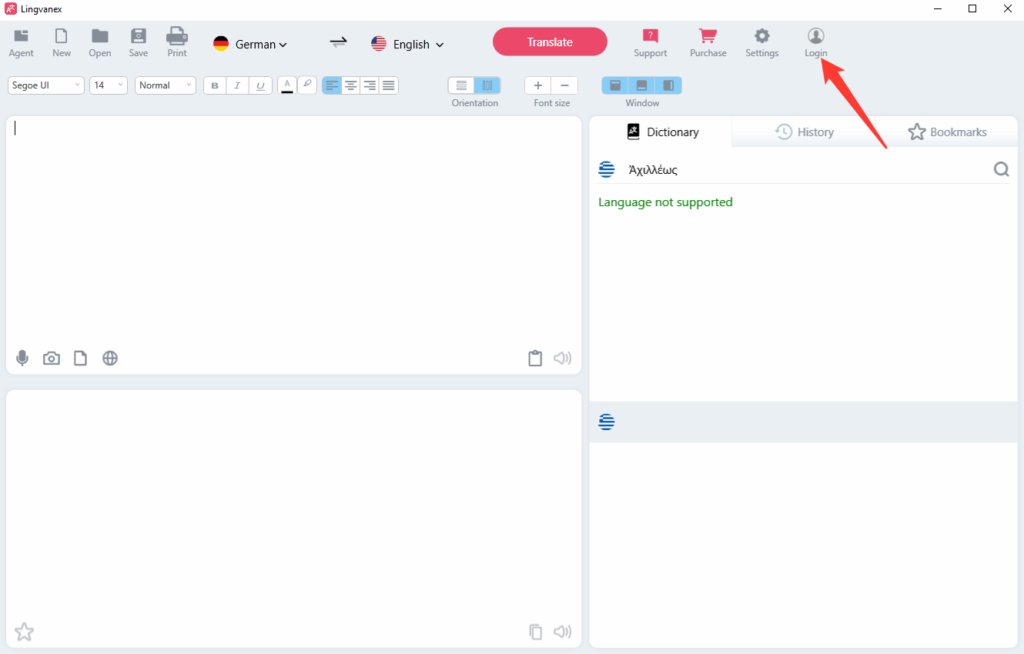
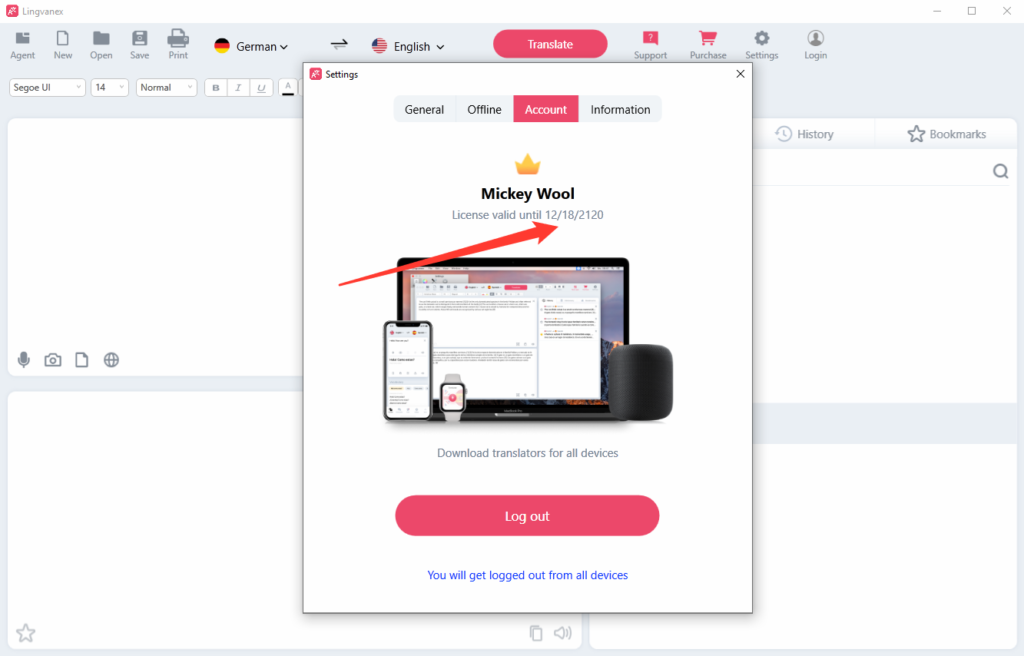
-
Where can I translate the text
- You can translate text on our Demo page
- In our Lingvanex application
- Browser extension
- In messenger by adding bot chat
-
How to translate documents
To translate documents you must have a subscription to Lingvanex translator and be logged in to your account in the Lingvanex application
In the Lingvanex application (Windows, MacOS) click the file translation button as shown in the picture
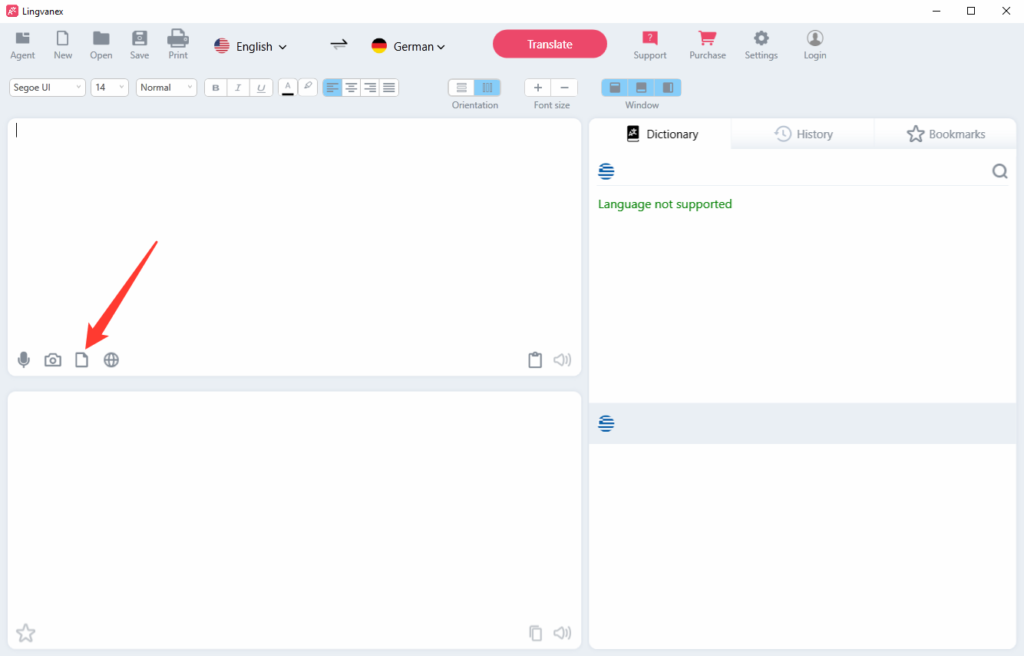
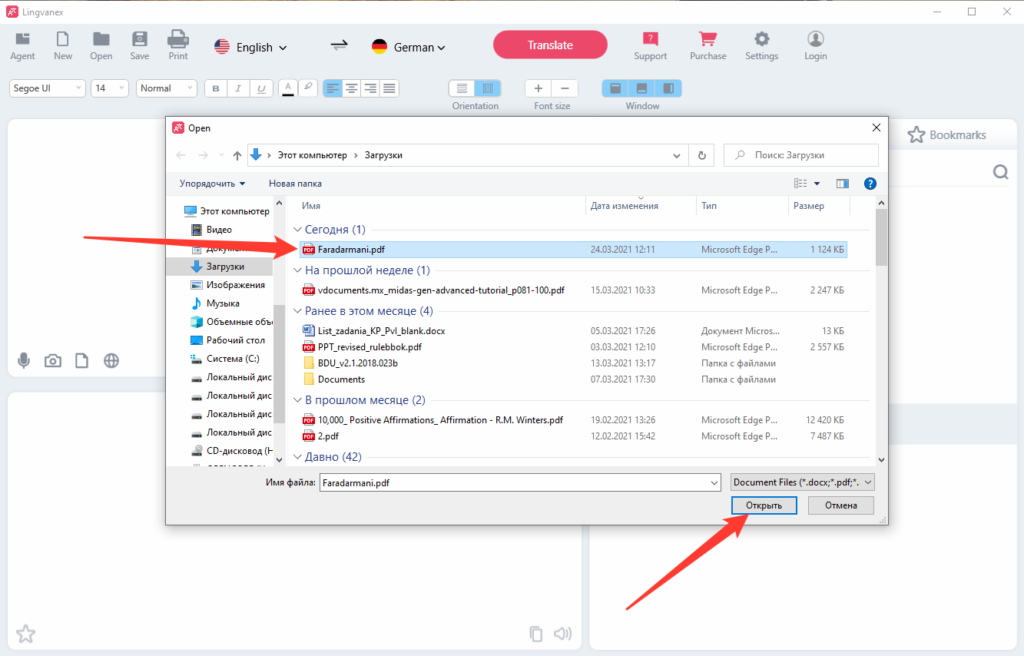
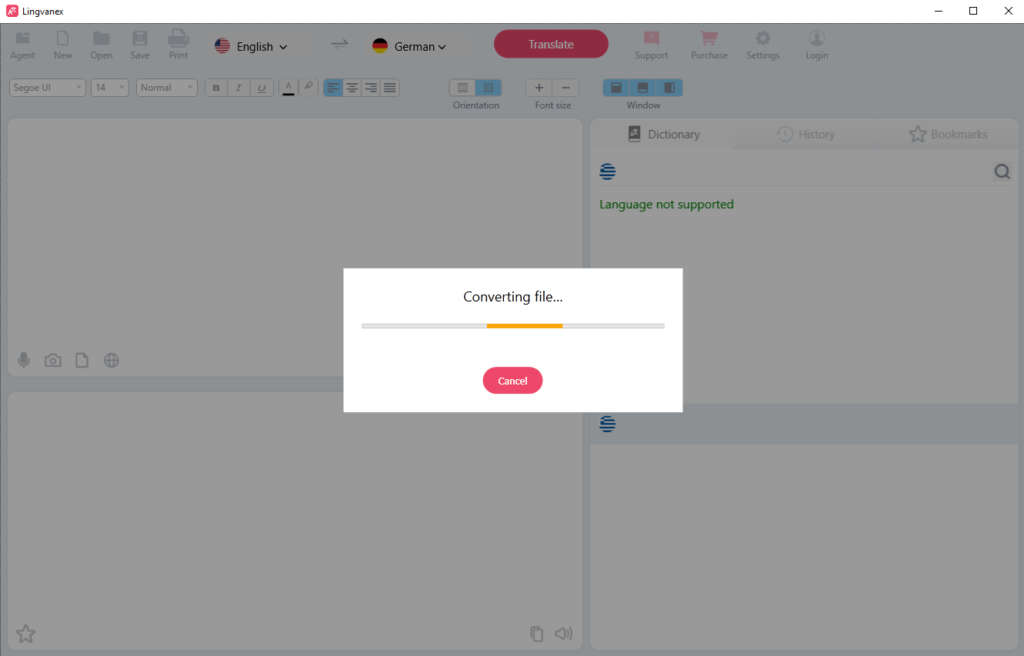
After conversion, the file will automatically open in the default program on your computer. All translated documents are saved in the “Documents” folder
-
Does the app work offline
To translate offline you must have a subscription to the Lingvanex translator and be logged in to your account in the Lingvanex app before the app will go offline. You also need to download the language packages you are going to use beforehand.
-
Can I get a trial subscription to test the pro features
Yes, email us at [email protected] and we will give you a trial period.
-
Can a translator recognize handwritten text in an image
Image translation works well with printed text. In rare cases it works with handwritten text as well, but it is unstable.
-
Can I translate an audio file
Unfortunately, the app cannot translate audio files right now. You can translate your voice, but not the sound.
-
Why can't I translate my documentUnfortunately, we can’t translate all documents because it can be difficult to extract the text from some of them. Especially it is difficult to work with pdf format.
It is much easier to convert and translate doc, docx format. So one of the workarounds is to convert pdf to docx before translation using this service. If after converting you see that the text is corrupted or empty it means that probably it is not possible to extract text and translate this document.If nothing works for you but you still need to translate the text you can extract text manually from your document to docx or doc format. After that, you can translate this document.
-
What are the transfer limits (PC)
Limitations on translating text at a time:
> For those with a subscription: 1000000 characters.
> For those without a subscription: 4000 characters.
> One-day transmission limit: 20,000,000 characters, for those with a subscription
> One-day transmission limit: 100,000,000 characters, for those without a subscription
> File transfer limit: 500mb. -
Why the translated text overlapped in the document with the original text
Unfortunately, this text in the document cannot be replaced by the translated text, so it overlaps it.
-
How to use Phone Call Translator
In order to translater your call you need:
1. open the application Phone Call Translation
2. Sign in to your account
3. At the top choose the country to which you are going to call
4. Below you can select languages from which language and into which language your call will be translated.
5. Dial the number to which you are going to call
6. After you click on the call button, as well as when the subscriber you called will pick up the phone, automatically female voice will tell you the instructions for use when calling.
7. After the signal, you can start talking in different languages. -
What functions the Lingvanex translator has
- translation of unformatted text without volume limitation;
- translation of documents of various formats (Microsoft Office, RTF, TXT, PDF) with preservation of formatting;
- translation of words and phrases;
- searching of examples of words and phrases in the online database of examples;
- translation of pictures in JPG, BMP, PNG format;
- offline translation;
- managing Lingvanex Translator from one account on all devices;
- website translation;
- transcription and voice translation;
- word meanings, synonyms, alternative translations;
- examples of translations of expressions in context;
- synchronizable bookmarks and translation history;
-
What's the difference between a paid subscription and a free one
- There are two versions of Lingvanex Translator:
- The usual version.
- PRO version.
Translator functions Regular version Pro version Translation of text + (there is a limit) + (limit removed) Text playback + + Translation of images – + Translation of Documents – + Translation of the site page – + Offline Translation – + Assistant Agent + + Synchronizable bookmarks + + Translation History + + Dictionary search + + -
Technical Support - Problems with the Lingvanex Translator
If you have problems when working with the translator, you should contact the technical support department. You can do this by sending an e-mail message ([email protected]).
In doing so, please specify the following:
- Translator’s version;
- Basic computer characteristics: type of processor, amount of RAM, amount of free space on the hard disk, availability of a network;
- characteristics of the software used: version of Windows / MacOS, localization and regional settings;
- the nature of the problem and the actions that preceded the problem;
- actions taken to solve the problem;
- If you receive an error message, its exact text or a screenshot of the message.
You can also contact technical support directly from the Lingvanex Translator application: “Settings → App information → Technical support”.
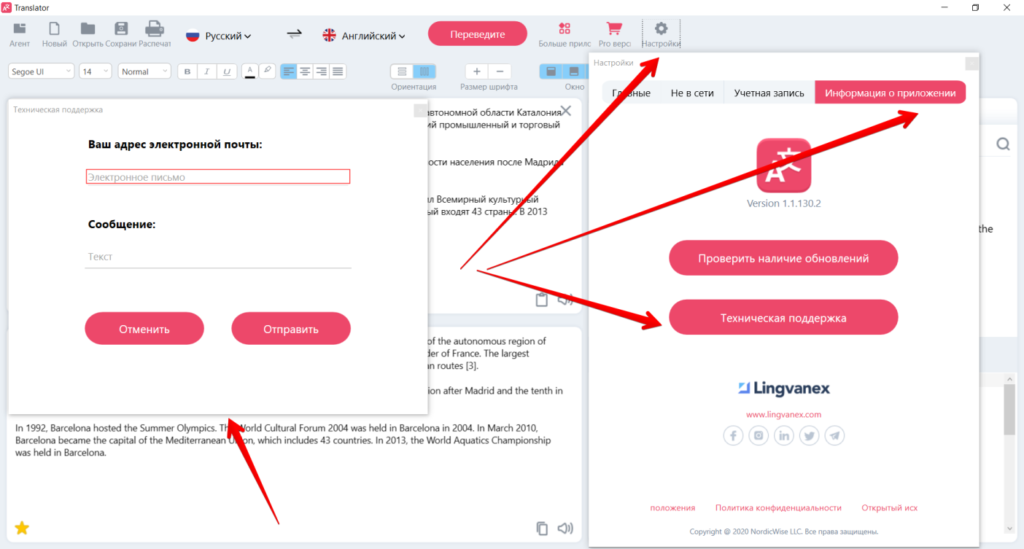
-
What is “Agent”?
The Lingvanex Translator agent is a handy assistant that sits on top of all the windows, designed to quickly translate text from any other OS applications that support clipboard operations.
-
How to use “Agent”
To launch the Agent Assistant on the main translator window, click on the Agent button or you can click on the icon in the notification area, and then the Assistant window will appear at the bottom right.
To translate text in an application that supports clipboard operations, do the following
Go to settings, turn on “Translate Selected Text” and close settings.
Next, go to the Windows application from which you want to translate text.
Press and hold the Ctrl key and select the text you want.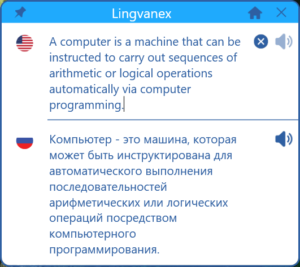
-
How to translate images
To translate images you must have a subscription to Lingvanex translator and be logged in to your account in the Lingvanex application
In the Lingvanex application (Windows, MacOS) click on the file translation button as shown in the picture
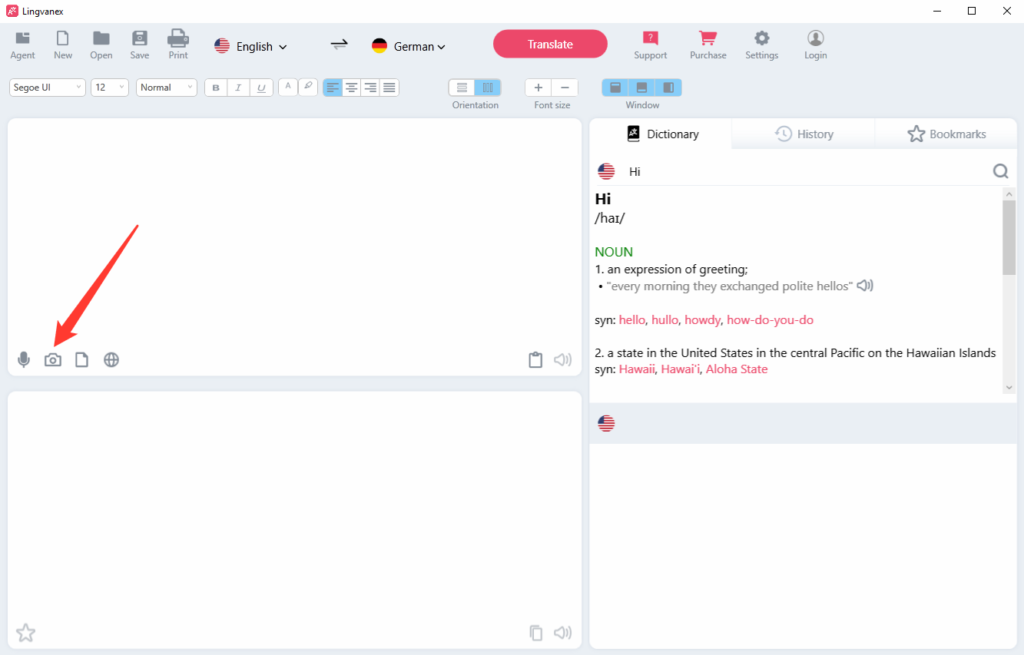
-
How to translate pages
To translate pages you must have a subscription to Lingvanex translator and be logged in to your account in the Lingvanex application
In the Lingvanex application (Windows, MacOS) click on the file translation button as shown in the picture
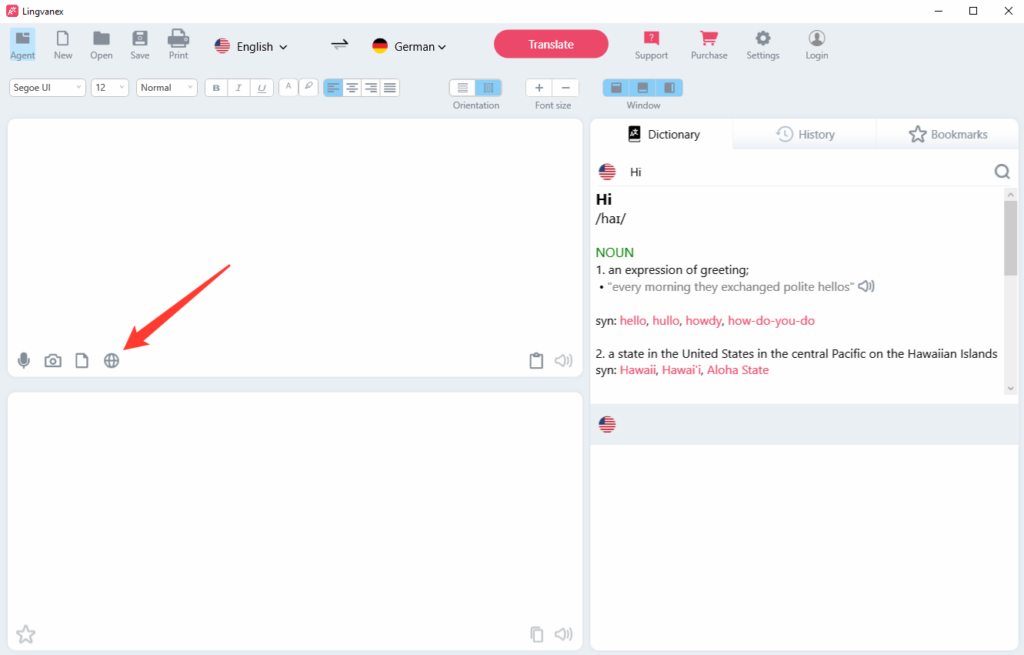
-
How to translate text in third-party applications
To translate text in third-party applications :
Launch the desired application.
Select a text fragment with the Ctrl key pressed -
How to cancel a subscription
To cancel a subscription you need to understand where you purchased it.
If you purchased a subscription on our site, then log in to your account, then you will be sent to the page with your subscriptions. In the subscription box at the bottom there will be a “Cancel” or “Cancel” button – this button will cancel your subscription.
If you have purchased a subscription from stores such as the Microsoft Store or App Store or Google Play, then you need to send an email to [email protected] answering the question “Why do you want to cancel your subscription?” – We need it to improve the Lingvanex product.
-
What is included in the annual subscription
When you buy a one-year subscription on the Lingvanex website, you get:
A one-year subscription for the Windows app
An annual subscription for a MacOS app
One year subscription for iOS app
One year subscription for Android app
